How to add projects¶
Admin interface¶
Log into the admin page
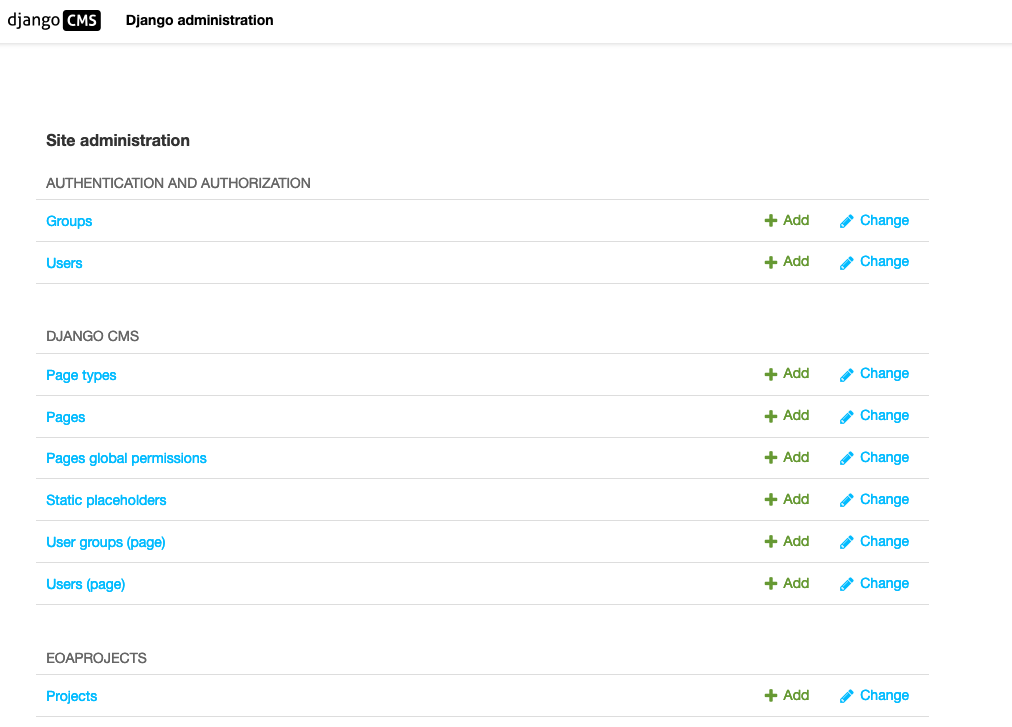
Click on Add on the line EOAProjects.
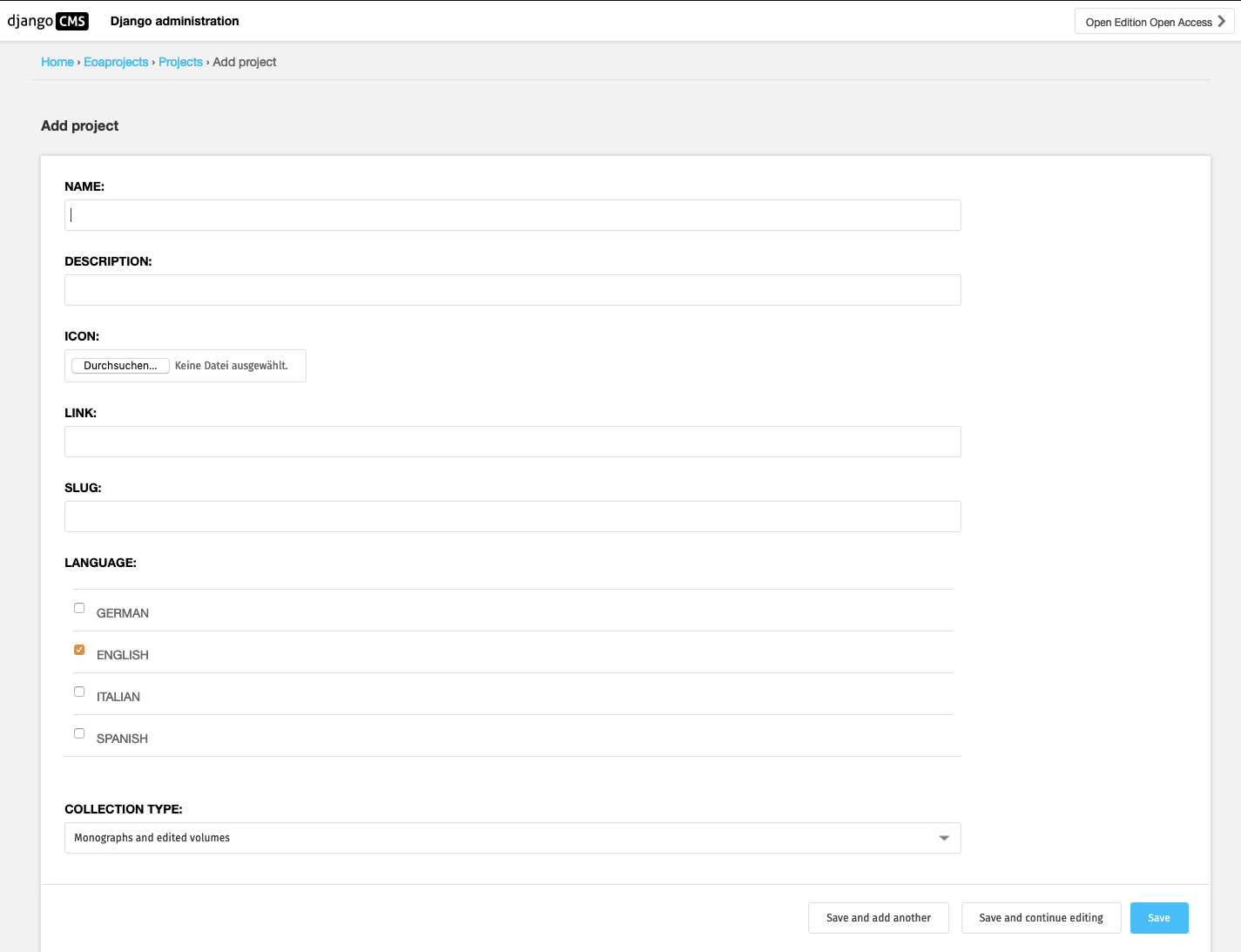
Fill in the fields and upload an image. All the fields are compulsory fields.
- Name
Full title of the project
- Description
A short description, about 500 characters
- Icon
An icon, size must be 843 by 495 pixels
- Link
A link to the main page of the project
- Slug
A shorthand for the project (like
mprlorcahst) that is used for generating an anchor on the projects page: https://edition-open-access.de/projects/#khemw
Note
These next two points have no function yet, but might be used in the future for a project filter (see https://github.molgen.mpg.de/EditionOpenAccess/new_server/issues/41).
- Language
A list of the languages used in the publications of the project
- Collection type
The kind of publications in the project (Monographs, Journal, Database)
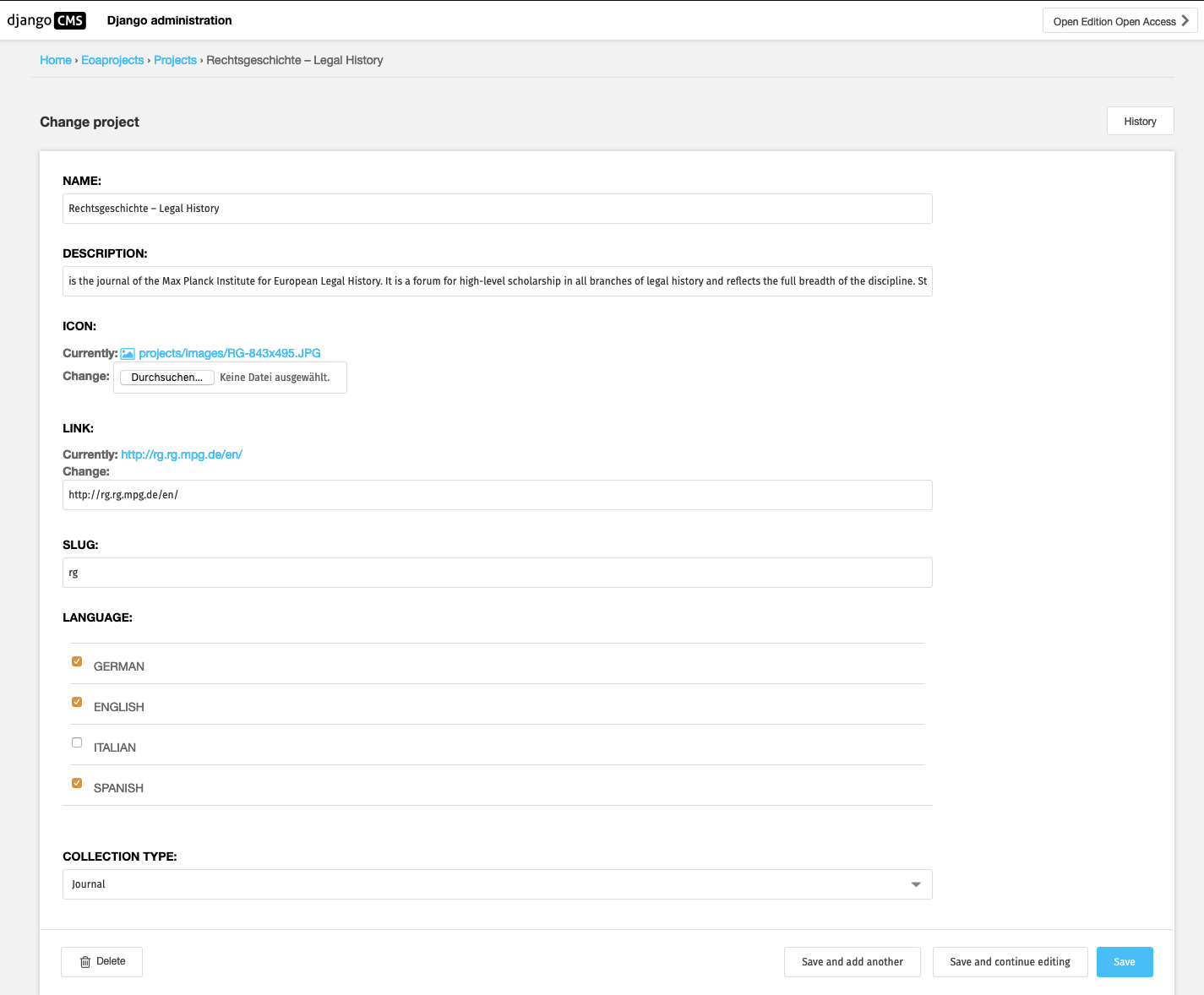
Then, press one of the Save buttons.
Open Access Initiatives page¶
Next, navigate to the page Open Access Initiatives
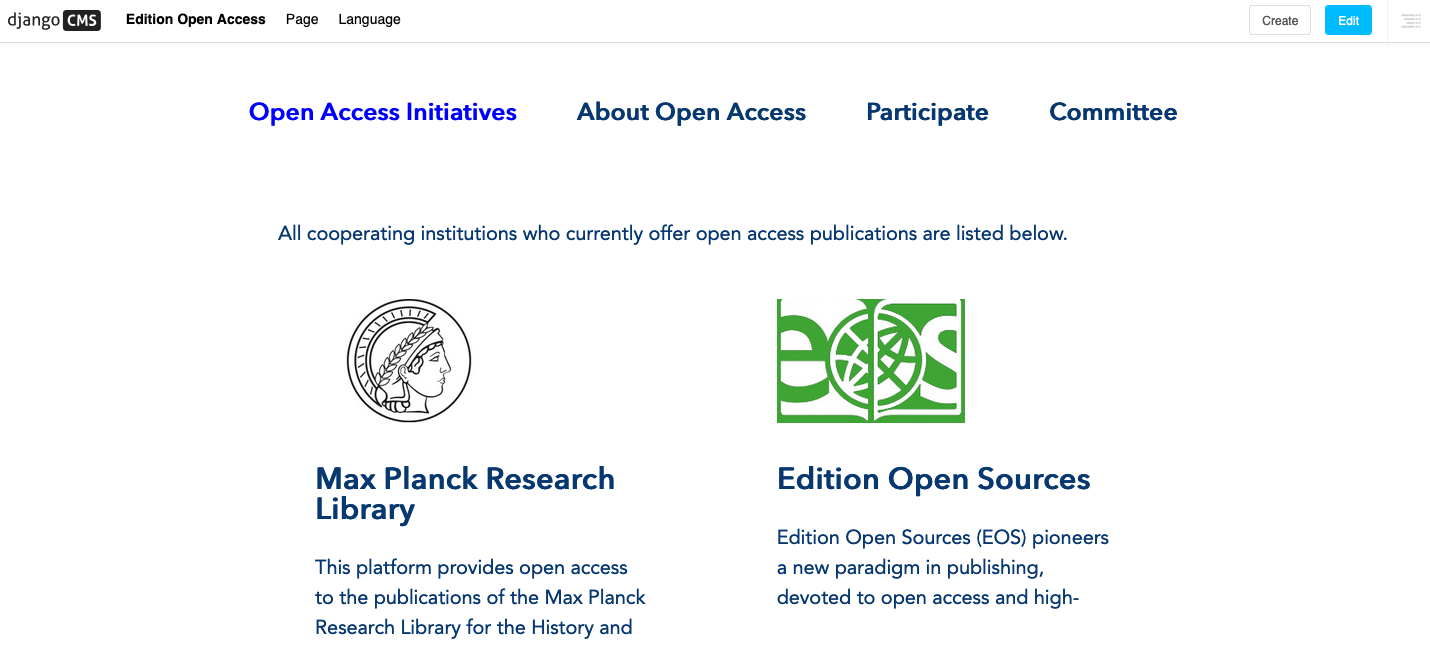
Click the button Edit (top right) to allow modifiying the page.
Now press the three-line-icon top right to access the structure mode editor.
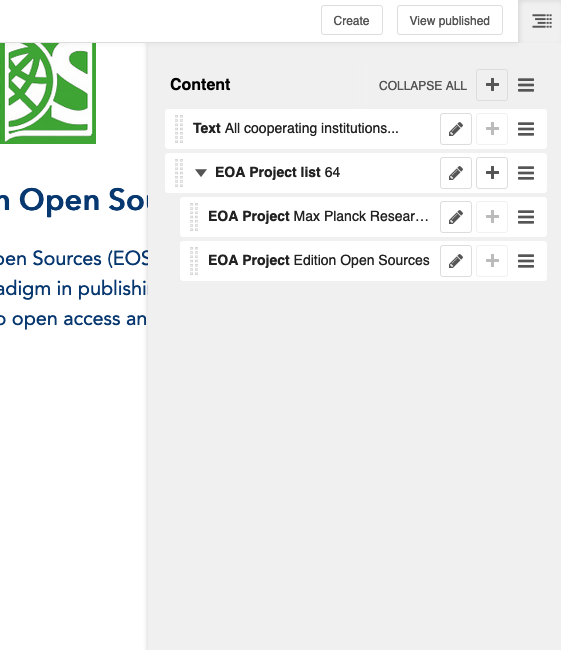
Press the + on the EOA project list to add another project entry:
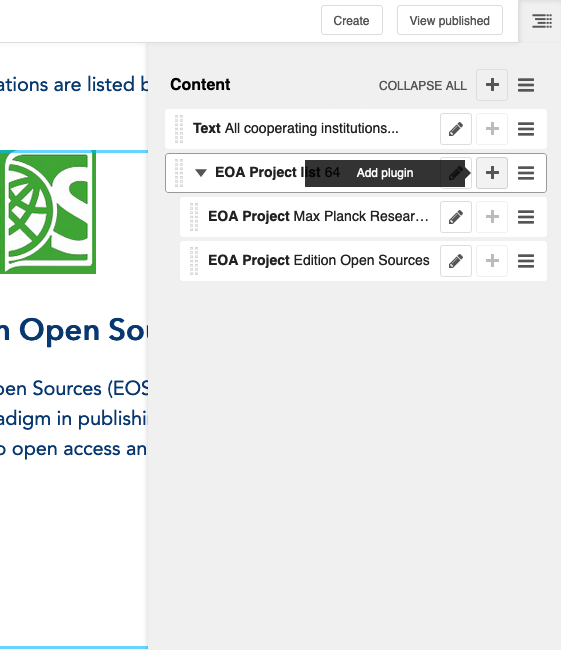
You can only choose one type of plugin to add:
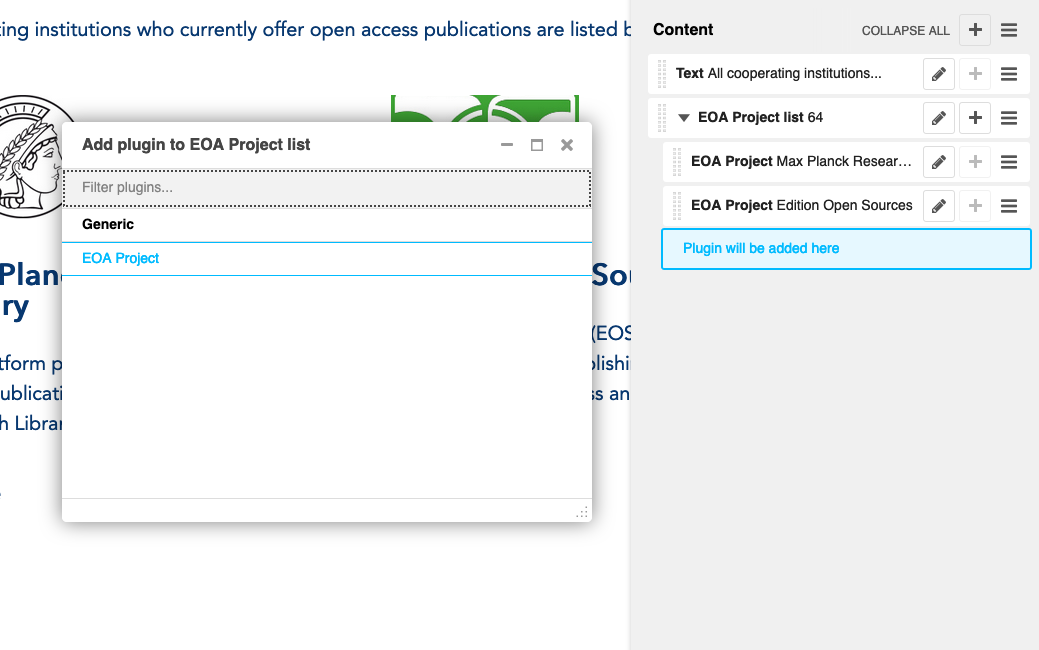
Choose the newly created project and save
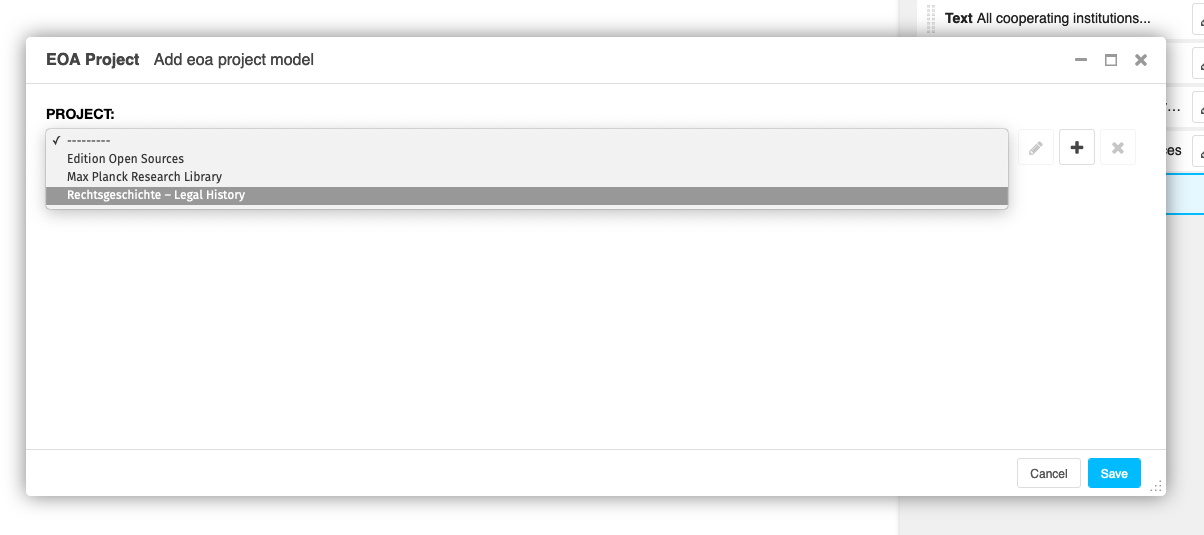
Done
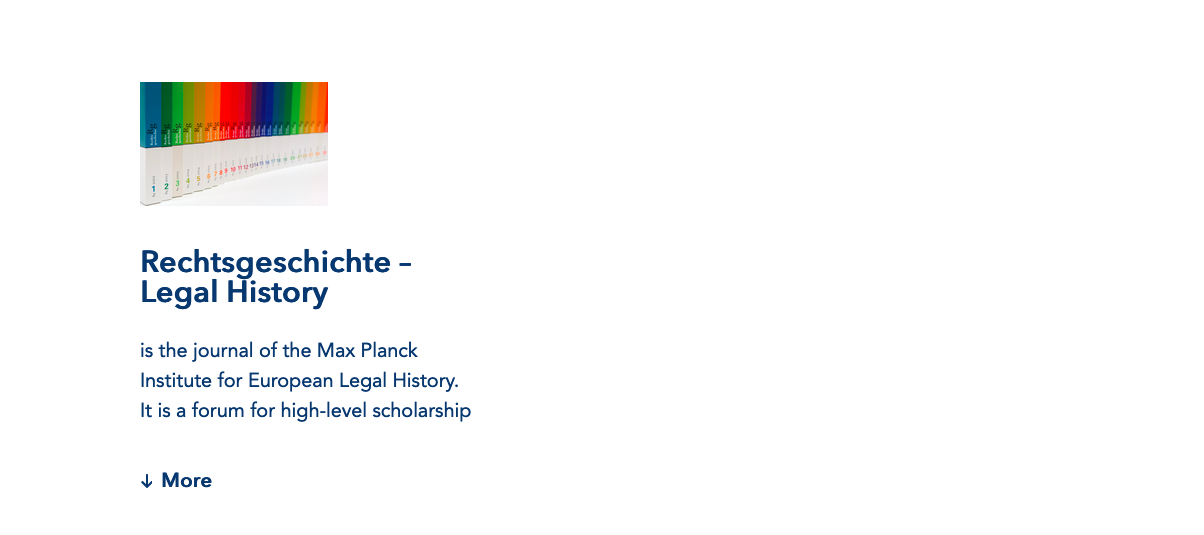
Don’t forget to publish the page changes after checking everything.