In the browser¶
The layout of the publication platform is divided in two parts: the surrounding pages and the publication pages. The following sections give an overview of the different parts. The web design features adaptive layout for different screen sizes.
The surrounding pages¶
Each instance of the publication platform is free in deciding what pages there are. The ones described here are a commonly used subset.
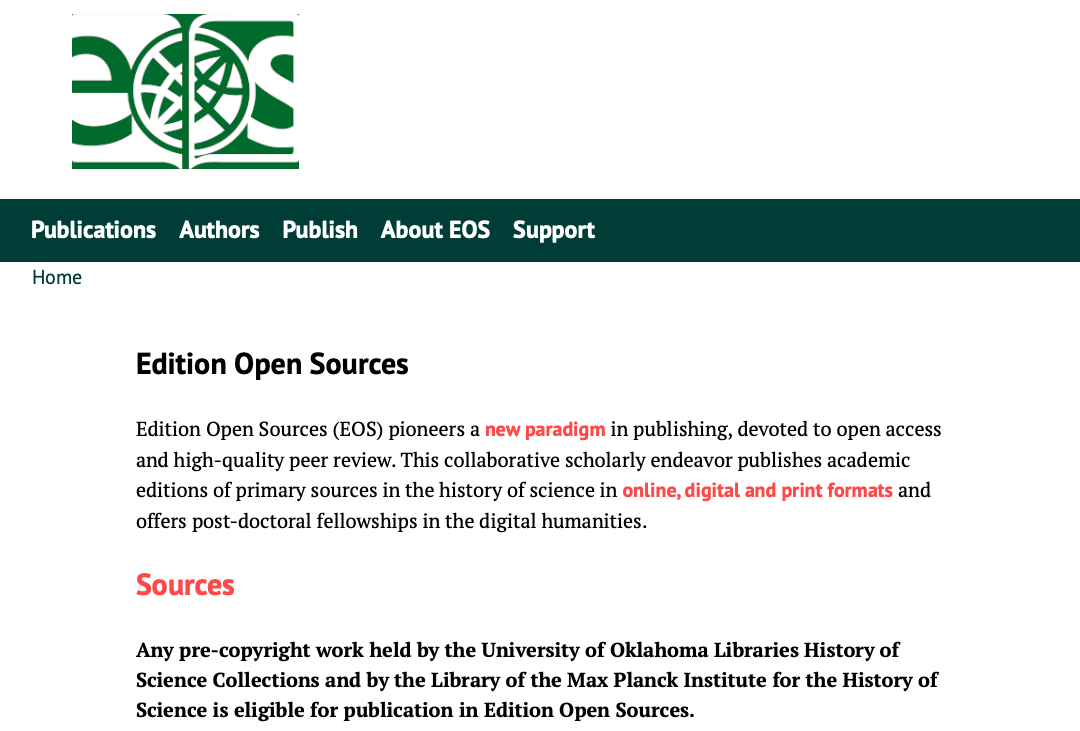
The home page of Edition Open Sources¶
Contact¶
The contact page provides information on how to reach the press managers and editorial staff.
Imprint¶
A requirement in German legislative which gives information about the site owners.
Publications page, series overview¶
Publications page shows the published works on the platform.
Authors, overview and detail pages¶
The authors overview page is a list of all persons that have authored or edited a publication. Clicking on a linked name, this will show the author’s biography as well as a link to the publications.
Editorial Board¶
A presentation of the editorial board.
Link to other resources¶
Other pages that can be linked to are a for example a support wiki or documentation.
Publication landing page¶
The landing page of a publication shows the cover as well as relevant metadata. It also gives the opportunity to access its various formats.
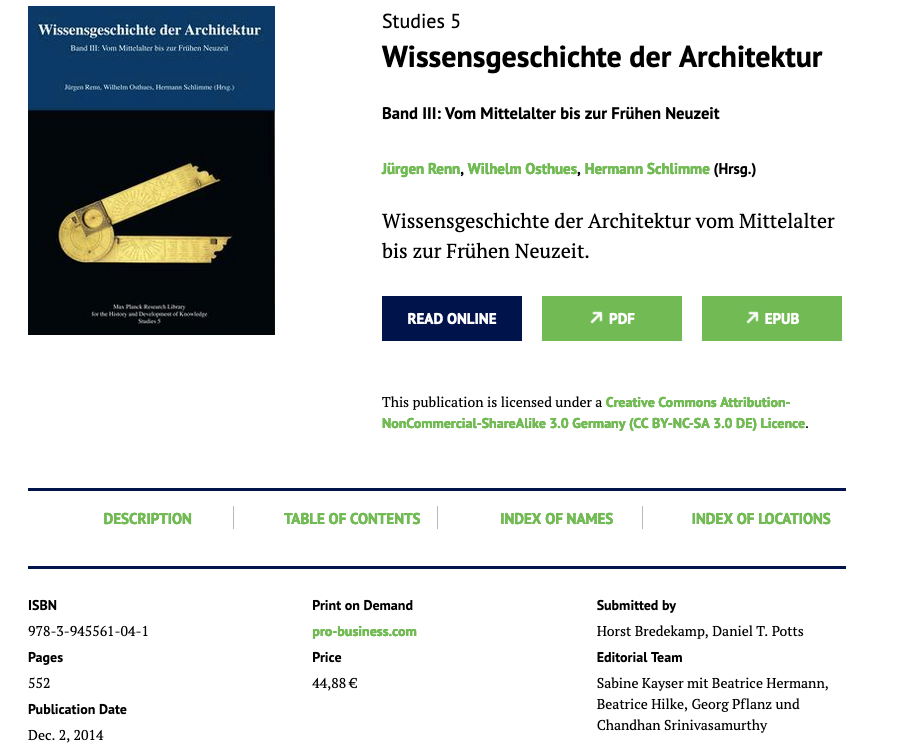
The landing page of a publication showing relevant metadata and links to the available formats for download or online viewing.¶
Downloads¶
The buttons show the formats available for download or online reading. At present, the formats PDF and EPUB are supported. The button Read online will navigate to the first chapter of the publication.
Table of contents¶
The table of contents shows the outline of the publication, its parts and chapters and offer direct links in the publication.
Indices¶
If one or more indices were compiled by the authors, they are accessible here. Possible index types are keyword, person, and location. Since there are no page numbers in the online version, the instances are available as a list of consecutive numbers, each pointing to the exact paragraph where the term is mentioned (see also The index symbol).
Reviews¶
If reviews are available for this publication, they are linked in this rubric.
Chapter pages of a publication¶
The publication proper can be accessed in different ways: by clicking on Read online, by selecting a chapter from the table of contents or by selecting an item from an index. Each chapter is a new webpage, and apart provides additional functionality of interacting with the publications.
Chapter structure¶
If a chapter contains further sections, a menu on top of the page offers direct access to them.
Download of chapter PDF¶
In almost all cases, each chapter can also be downloaded individually. The downloaded PDF contains a special frontmatter that shows the bibliographic information and where it was downloaded from.
The bookmark symbol¶
Each paragraph and equivalent parts (e.g. tables, figures, lists) has a flag next to it behind which the direct link to this paragraph is stored. In that way, citations can be made on paragraph level.
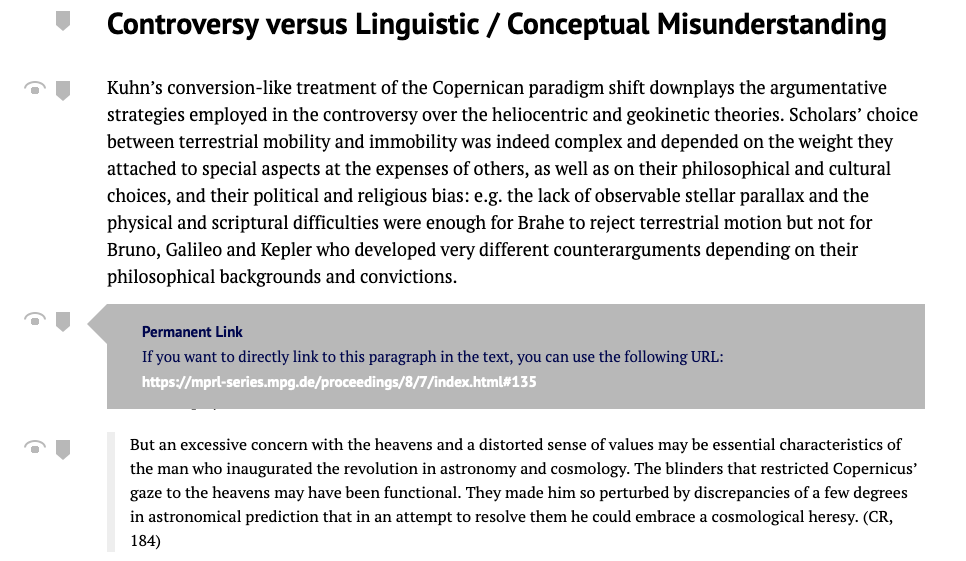
A pop-up shows the link to the current paragraph.¶
The index symbol¶
Authors are welcome to create manual indices for the book, such as keyword, person, or location indices. If present, they are available on the landing page of a publication as a continuous list (see Indices). Additionally, the index items are accessible in the text through the eye icon next to a paragraph. This shows all the indexed terms in the paragraph and provides links to all other occurrences of these terms, so that the reader can jump easily from entry to entry.
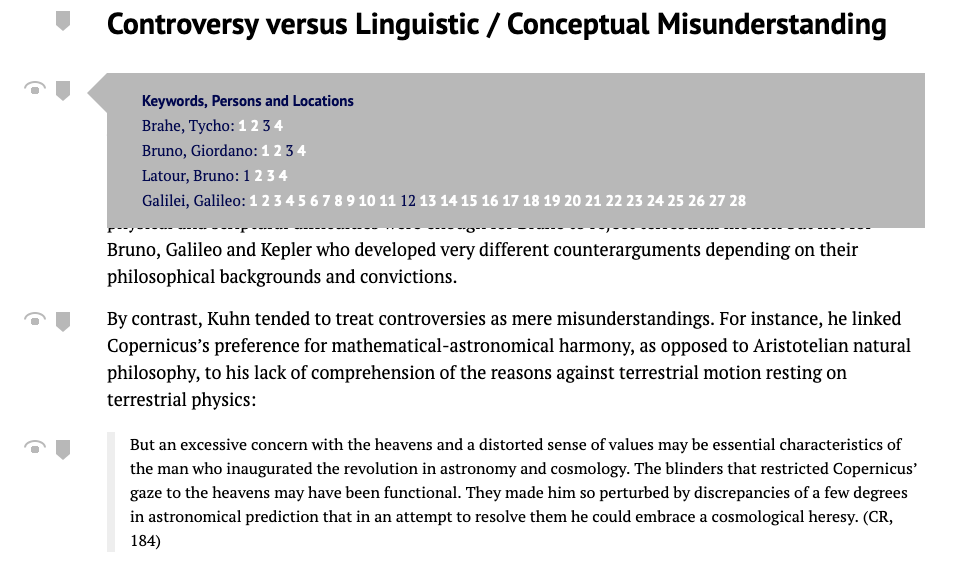
A pop-up showing the occurrences of index terms. The current position is marked.¶
Citations¶
All citations can be expanded by clicking on them. A pop-up window shows the whole bibliographical entry. Of course, the complete list of references is also available.
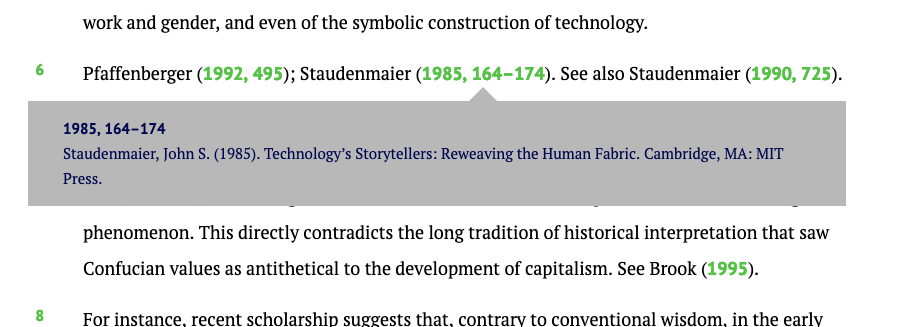
A pop-up showing the whole bibliography entry in the footnotes section.¶
Footnotes¶
In the online version, footnotes are rendered as endnotes of the individual chapters. All the footnotes offer links back to the footnote anchor so that reading can be continued easily.
Figures¶
Figures are displayed in the text flow. A higher resolution can be viewed by clicking on the image.
Hyperimage¶
A separate image viewer called Hyperimage extends the functionality of handling images. An overlay allows zooming into images, highlighting of image regions and inclusion of additional images that would overload a print publication. Annotated parts of the image can be accessed via links from the text. This feature was used extensively in the book Photo-Objects (https://www.mprl-series.mpg.de/studies/12/index.html).
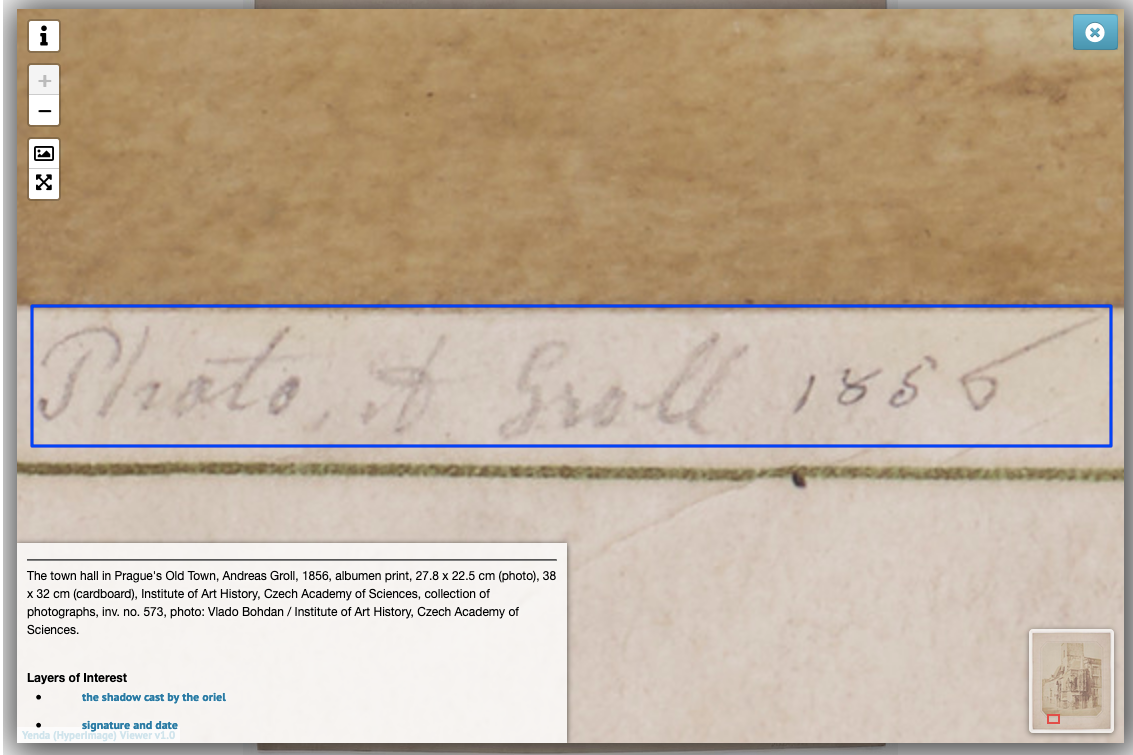
A Hyperimage window showing the detail of an image, with parts of it highlighted.¶
Facsimile pages¶
The facsimile pages of a book are displayed as an overview page with thumbnails.
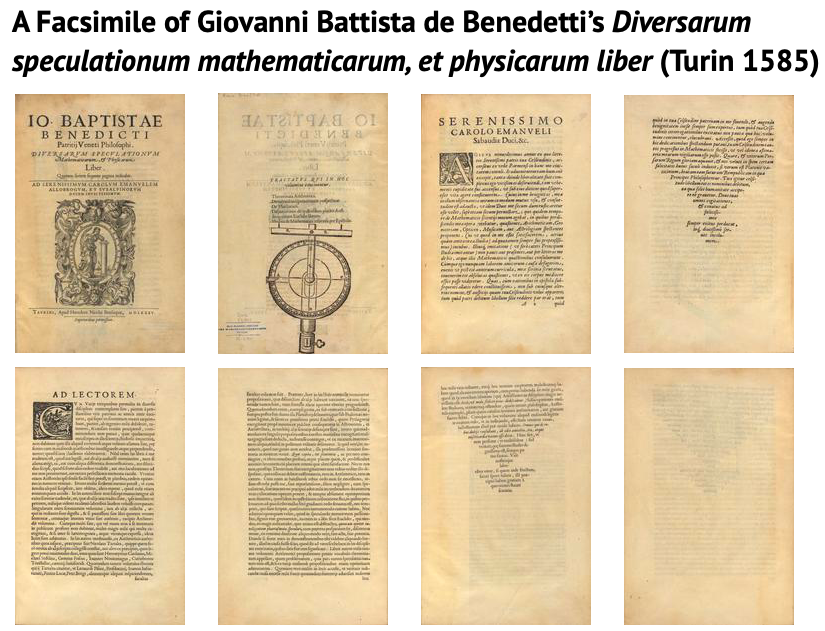
The thumbnail overview of facsimile pages.¶
One page at a time can be selected and shown in higher resolution. In this view, navigational elements allow for browsing through the pages sequentially. The button Overview is a link back to the overview page.
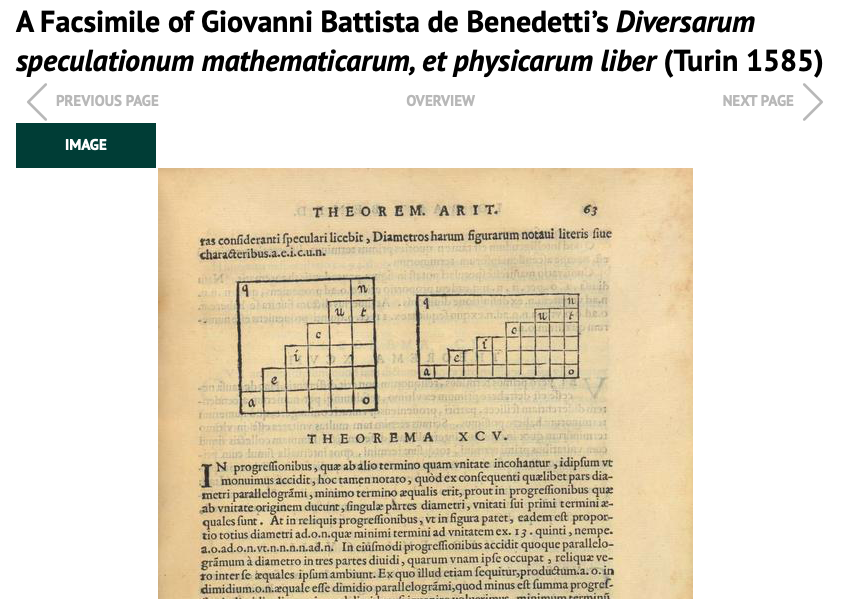
A single facsimile page.¶